SAS Macro on the iPhone
*** Generate Report of data by specific subset ***;
%dataview (indata=mylib.demog,
sortby = subjid startdt,
reptitle = Demographic data sorted by subject ID and start date);
Upon the selection of the %datataview macro, all the macro parameters will be presented with standard iPhone user interface elements. Each parameter will be listed as in the order in which it is defined.
- Input Data – The input data parameter uses a standard SAS two level dot notation which is LIBNAME.DATASET. In this example, it is “mylib.demog” which refers to a library “MYLIB” and the dataset DEMOG. The user can edit this as open text or in addition, there is the option of drilling down to a list for the selection of libraries and datasets in selection.
- Sort Variables – The sort variables is a standard multiple option selection list. There are several different type of selection list. In this case, a simplified multiple selection list is presented as an example.
- Report Title – The report title requires a standard text entry field which the user can type any text value with the aid of an onscreen keyboard.
There are many other types of controllers which parameters can be configured to make the user entry more intuitive. Keep in mind that the user is using their index finger or thumb on a multi-touch screen. This is very different than a pointer device such as a mouse on a large desktop monitor. These other example selection options illustrates how the iPhone interface can optimize to allow users to select their parameters effectively from a mobile device.
Some of the graphical user interface elements are similar to those found on desktop windows applications. The text entry and check list is similar to a text entry or list box on desktop applications. They only differ in their layout so it is easy for users to tap with their fingers. However, some user interface elements diverge from the desktop interface to fully take advantage of the mutli-touch smaller screen of an iPhone. This is particularly apparent in the spinning control which looks very different compared to any controller on a desktop application. The author of the macro would configure their macros and select which controller is best suited for each parameter. Default list of values will be displayed based on values of a dataset or the SAS system views such as SASHELP.VSLIB for list of available libraries. Once the macro authors configures this on the server, the user can benefit from having a user friendly method of selecting and executing the macros.
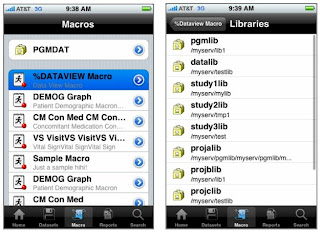



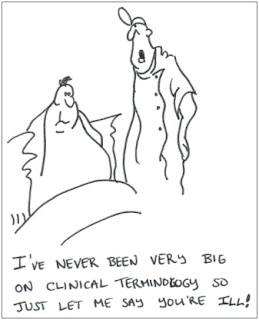
Comments
Post a Comment